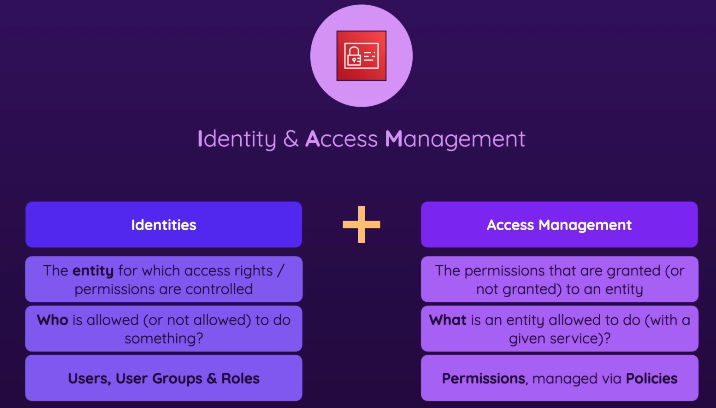IAM
Identity & Access Management - diagram
- Identities
- The entity for which access rights/permissions are controlled (ex. user)
- “WHO” is allowed / not allowed to do something?
- When you create an identity, by default that identity can’t do anything
- Users, User Groups & Roles
- Access Management
- Control the permissions that are (not) granted to an entity
- Once you define what a certain entity can do, you can detail what permissions it has with a given service
- Permissions, managed via Policies
- Policies
- Documents that contain permission descriptions, there’s a broad variety of pre-built policies
- group existing permissions together
- You attach policies to identities
- You can create your own policies
- If you inspect an identity (User/Role > choose 1 > Last Accessed) →
- shows you the permissions a certain identity has & when it’s last used
- Can remove it if you see it’s useless
- Access analyzer
- Allows you to find out whether there is some policy that maybe allows access to a resource from outside your “zone of trust”
- useful for finding trouble with your permissions (it might grant more access than it should)
AdministratorAccess- Provides full access to AWS services and resources- doesn’t include billing permissions
Types of identities
- diagram
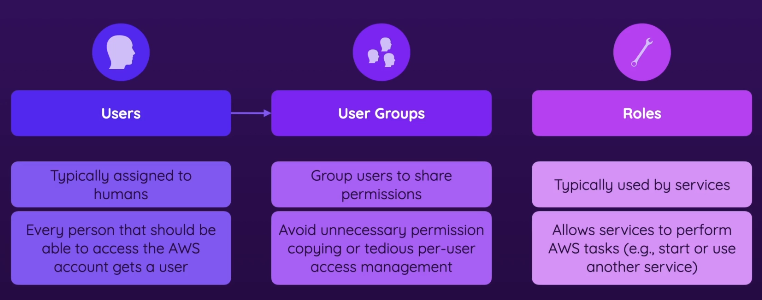
- Users
- entities you simply create in an AWS account
- Typically assigned to humans
- Every person that should be able to access the AWS account gets a user
- Every user gets their own credentials to login
- User groups
- Group users share same permissions. Avoids unnecessary copying and so on
- Users can be added to the group
- Roles
- A bit more advanced
- You can temporarily assume them
- Typically used by services, they will use roles when they need to
- Allows services to work with each other
- If you have an application that does this, you have to give roles first because it’s not set by default
Creating Identities
- Management console > Account > Security credentials > Access management menu
Users
- Permission options
- Add user to group
- Copy permissions from existing user
- Attach existing policies directly
- When user is created you have a summary page w/ useful info
- Console sign-in link: link that should be used by the user for signing in
- Secret access key: key that you need for configuring the CLI and SDK access
- Once user is created, log into that account with that user
- Access keys
- Access Keys = Key + Secret Key, required for programmatic access (CLI, SDKs, APIs) to AWS resources.
- Commonly referred to as AWS credentials
- User must be granted access to use Access keys
- IAM Console → User → Security Credentials Tab → Create New Access Key
Roles
- Creating them is more advanced
- You don’t need to create roles too often especially when you get started with AWS
- Many AWS services create roles automatically so you don’t have to manually
- not really needed to know about role creation for the exam
Policies & Permissions
- Rules
- By default, no permissions are granted to any identity (user, user group, role)
- Multiple policies can be combined to extend the set of permissions
- Explicit DENYs overwrite explicit ALLOWs
- Granting Least Privilege
- you should never grant more permissions (to anyone) than needed
- ensure that IAM users only have programmatic access keys (for the CLI & SDKs) if they need those keys
- For the root account, you should also delete the programmatic access keys as a best practice
- the root account user should basically never be used because it has unlimited access rights
- An important security concept
- How are permissions evaluated?
- When the request/command is sent by some identity, it is then that AWS evaluates the policies attached to the identity
- they check if the command is part of the permissions
- Policies are combined
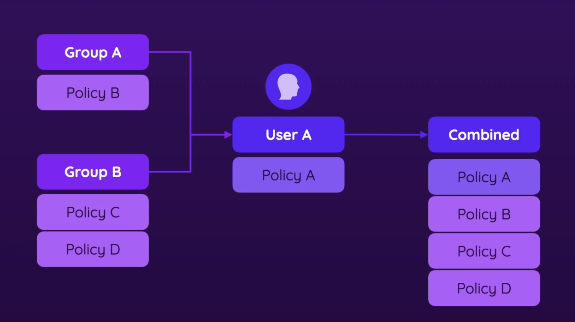
- Imagine a user has one policy, and the user is part of multiple groups
- And the groups also has policies attached, so the user has those attached too
- Scenarios
- Scenario 1 - no clash
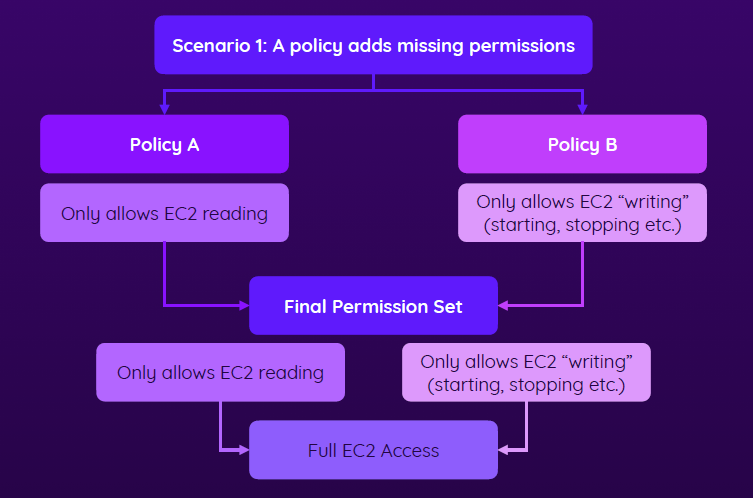
- Policies are just added to each other
- Scenario 2 - clash
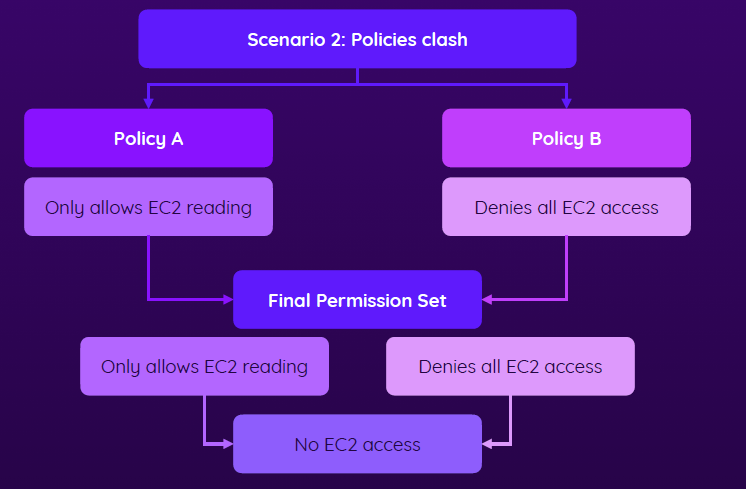
- If one policy allows reading and another disallows that, the user will not be able to access EC2 at all
- Deny ALWAYS override allow!
- Scenario 1 - no clash