- There are lots of shaders in unity

- There lots of different options
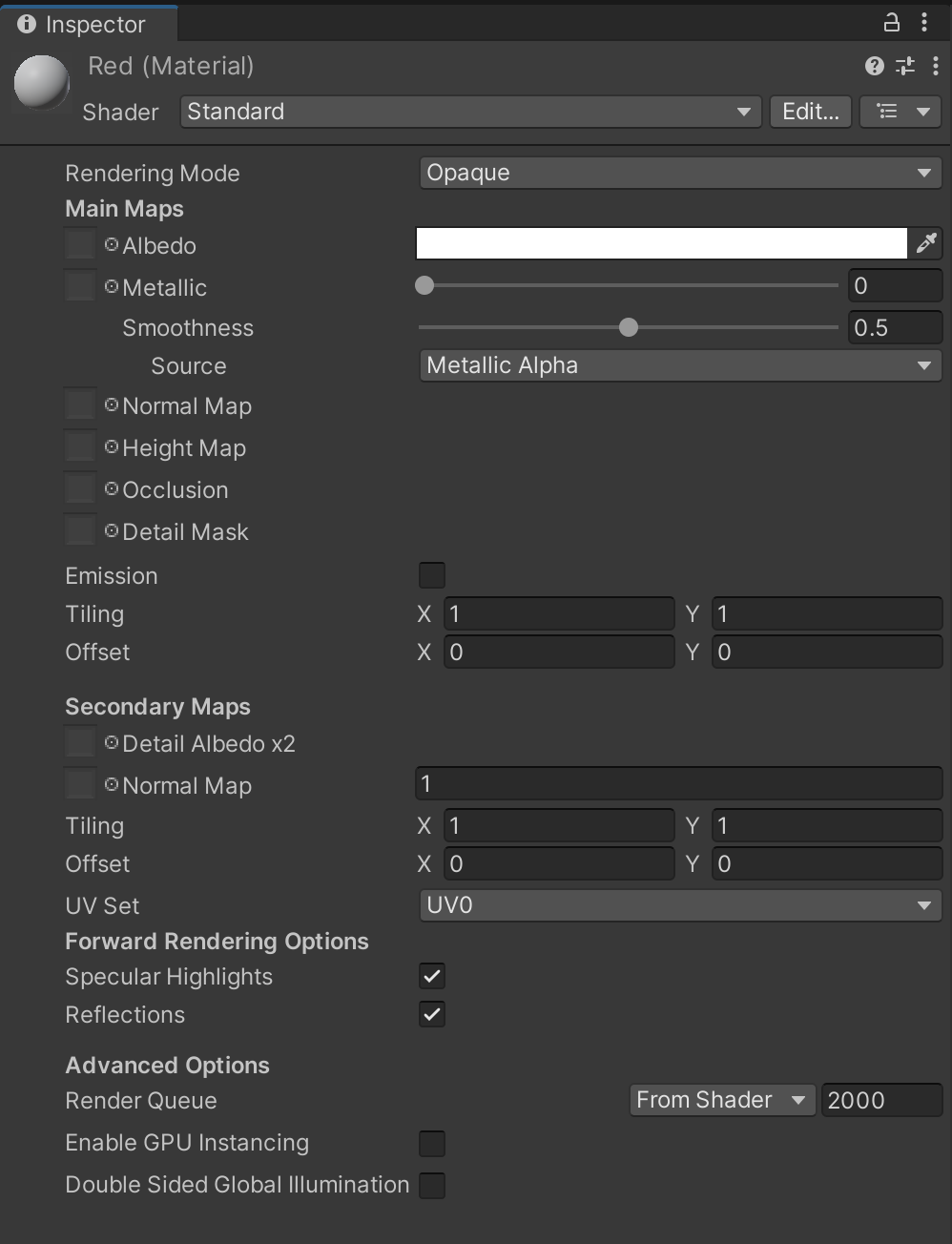
- Albedo is the main color you want to set
- If you’re using a texture file, the Albedo will be replaced
- Just DRAG AND DROP THE MATERIAL to the object you want to have that material. Then it will replace the current default material.
Textures
- https://polyhaven.com/
- PBR Texturing
- the process of creating digital two-dimensional images which store surface and color information which will be projected onto a 3D object
- PBR map (texture map)
- Used in Physically-Based Rendering to define surface properties and simulate the interaction of light with materials, ultimately impacting the final visual result
- Different ways of how a material is “shown” in real world
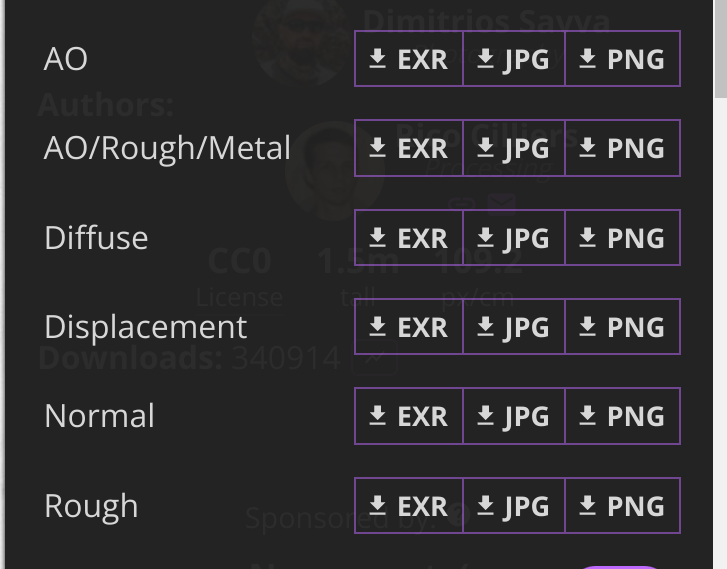
The diffuse file: The map we’re loading to be the texture image file applied to the actual objectsThe normal map: Tells the engine where things should look bumpy!- This requires the texture type to be
Normal Map(make sure of this in theInspector)
- This requires the texture type to be
The roughness map: How much things are reflected in different areas- “Metallic”
- You can click the tiny circle to choose the diffuse file for the Albedo
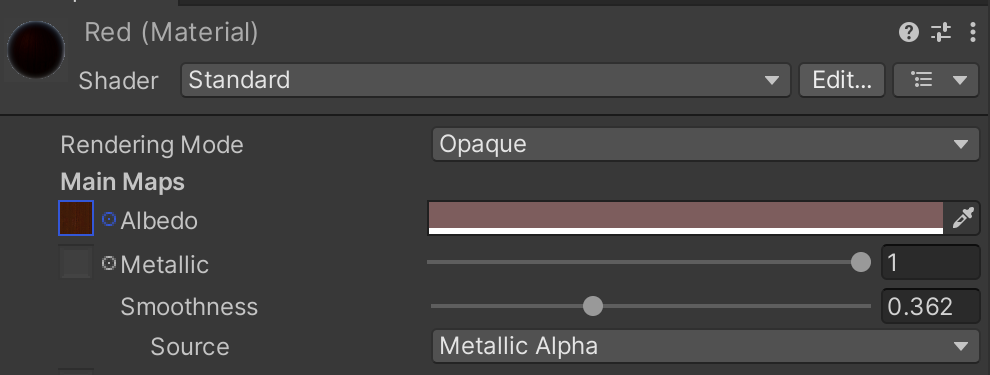
- Tiling: You can adjust how much the texture can repeat itself
Three main ways to create materials
-
Any time you create a 3D object using Unity’s built in types, it automatically assigns a default materials that is NOT EDITABLE.
-
To create an editable material, you should create material or import 3d models.
-
Bump map
- texture with info on how light catches a shape
- Height map
- In the bump map
- uses white to black scale to show height
- Normal map
- In the bump map
- uses RGB values to indicate
x,y,zfacing direction