- Alternative timelines for a project
- A lightweight movable pointer to a specific commit
- Linear vs simultaneous
- Git commit has a linear workflow where each commit has a parent commit (reference)
- But in real world projects people work simultaneously (fix bug, new feature, etc)
- While it might seem like you’re working with a copy of your repository when you switch branches, what’s really happening is that Git is changing which commit your HEAD is pointing to and updating your working directory to match that commit.
- Branches commands
- If I’m on a branch and I have some work that’s not committed, when I switch to a different branch it will be lost
- You either need to
commitorstashthem - This is because you worked with a conflicting file
- You either need to
- If I’m on a branch and I created a new file (meaning you haven’t committed anywhere), when I switch the file will come along with me.
- It will just follow you to every branch you go to until you commit it.
Master vs Main Branch
- default branch
- the main branch that GitHub shows first when you visit a repository
master- In git, we are always working on a branch. The default branch name is master.
- It’s just like any other branch in git’s perspective, but some ppl treat it as their “official working codebase”, but that’s only a preference
- You can rename it
main- In 2020, Github renamed the default branch to main.
- The default Git branch is still master.
- If you initialize the git repo in github with a file (like a README file), then it will have
mainas the default branch (which you can change in settings) - More and more people are using
HEAD → master

HEAD
-
A pointer that points to the branch currently active in my git repo.
- So HEAD →
master: HEAD currently looking at the latest commit inmasterbranch
- So HEAD →
-
Like bookmarks, you can switch between branches
-
When you make a new commit on the current branch, the branch pointer moves forward to the new commit, and HEAD moves along with it (since it’s pointing to the branch).
-
2 commits on
masterbranch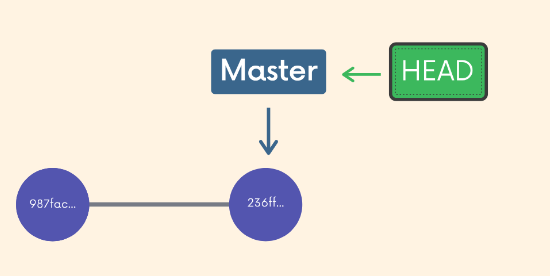
-
Made new branch
DarkModeand switched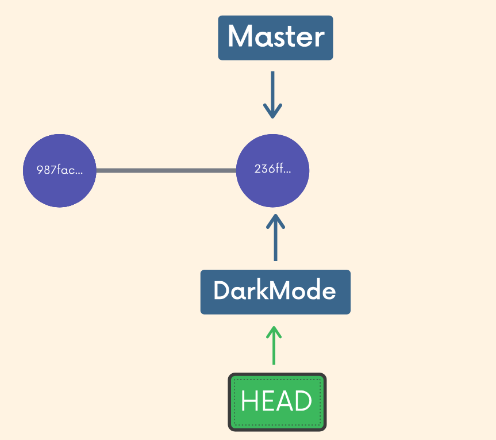
-
Commited on the new branch
DarkMode. It diverges when you actually make a change and commit.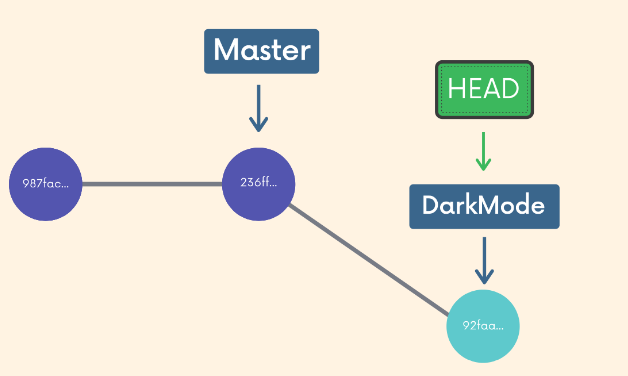
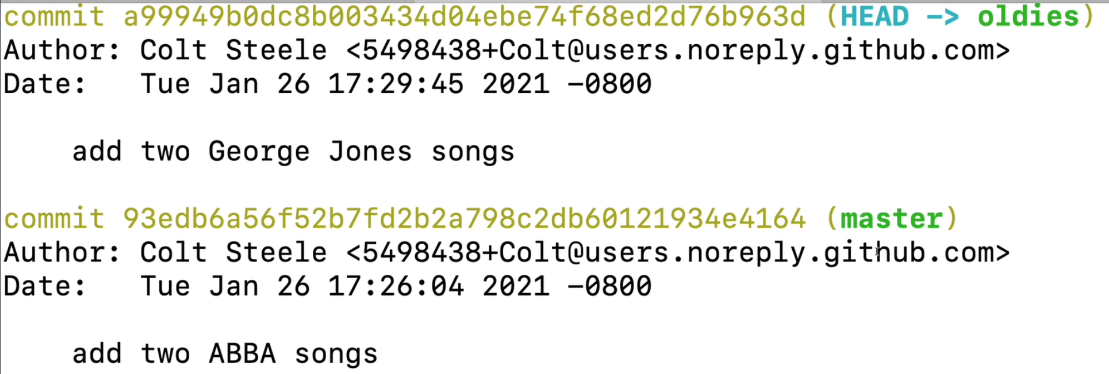
- (Ignore branch name
oldies, doesn’t matter) - master is like a checkpoint before the new changes were made. HEAD now points to
oldieswith the new branch
- (Ignore branch name
Merging branches
- Merging
- We use it to combine changes from one branch into one another!
- A common workflow is we leave the ‘source of truth’ (usually master), make a branch based off that main branch, and merge back into it (if everyone likes it)
- Two important concepts:
- We merge branches, not specific commits
- We always merge to the current HEAD branch
- Steps
- Switch to (or checkout) to the branch you want to merge the changes into (the receiving branch)
- Use
git mergecommand to merge branches from a specific branch into the current branch
git switch master
git merge new-feature
| New Commit? | Conflicts? | |
|---|---|---|
| Fast forward merge | No | No |
| Non-Fast-Forward Merge (No Conflicts) | Yes | No |
| Non-Fast-Forward Merge (With Conflicts) | Yes | Yes |
Fast forward merge
masterjust “fast forwarded” a couple of commits; there wasn’t additional work on themasterbranch- We just move the pointer forward, so we don’t need a new commit
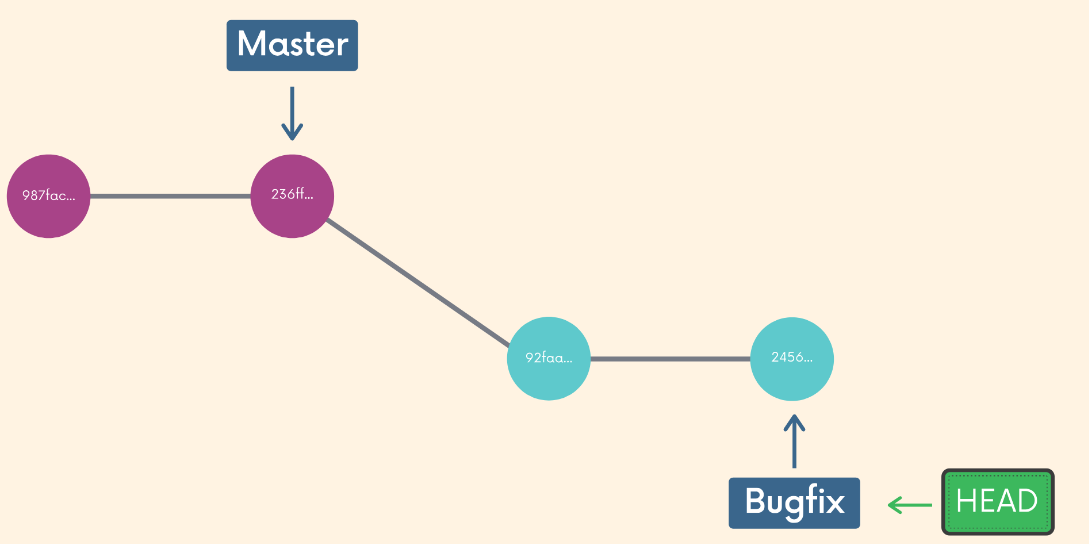
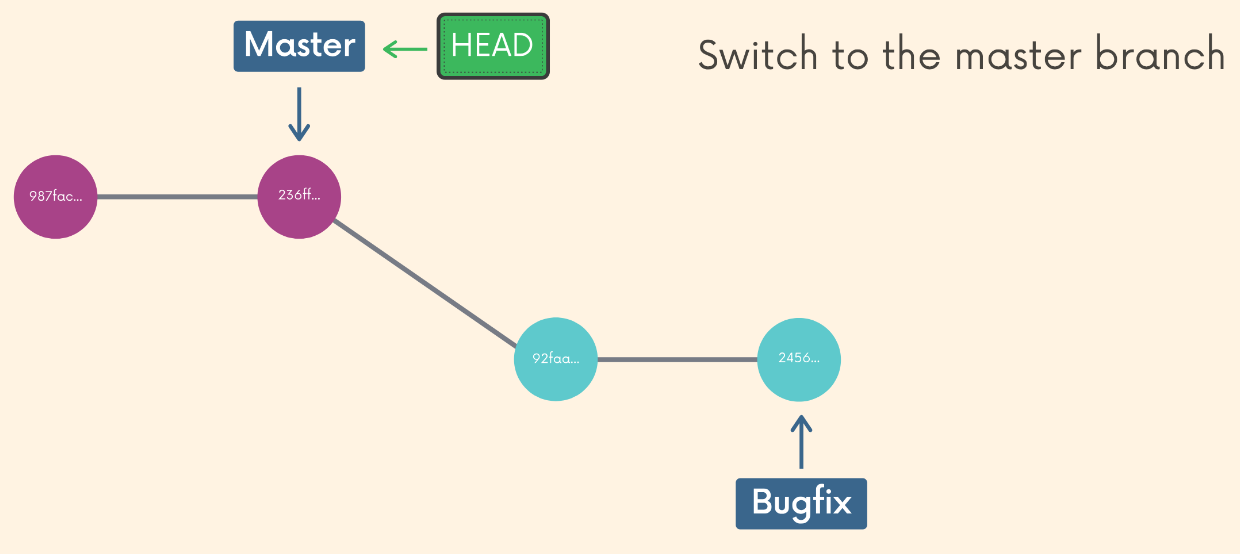
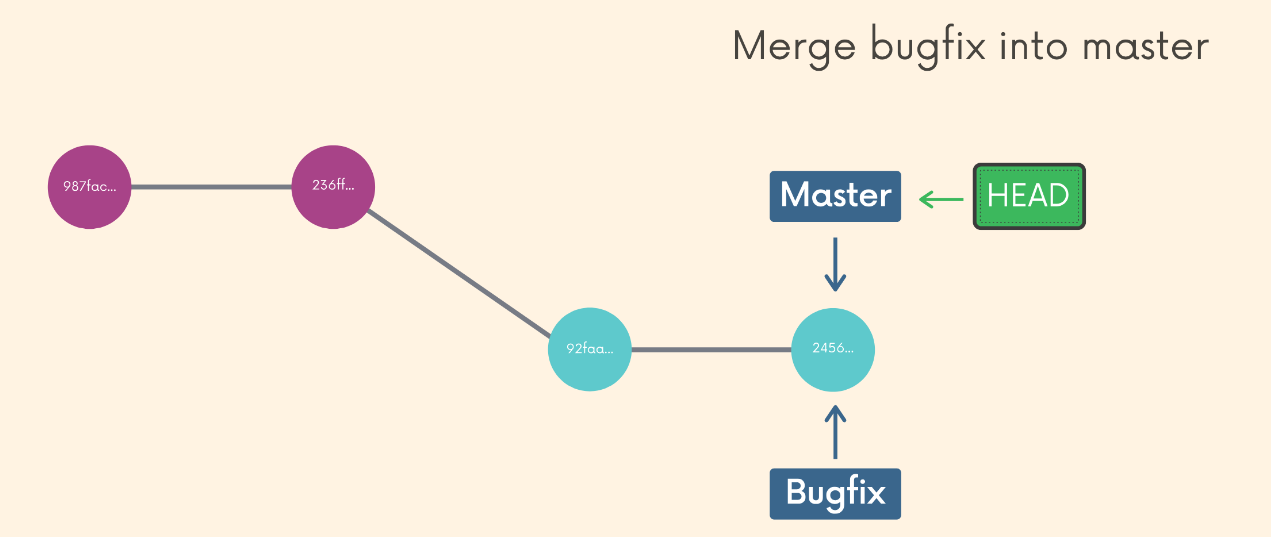
Non-fast forward merges: More commits on master
- both branches have new commits since they diverged
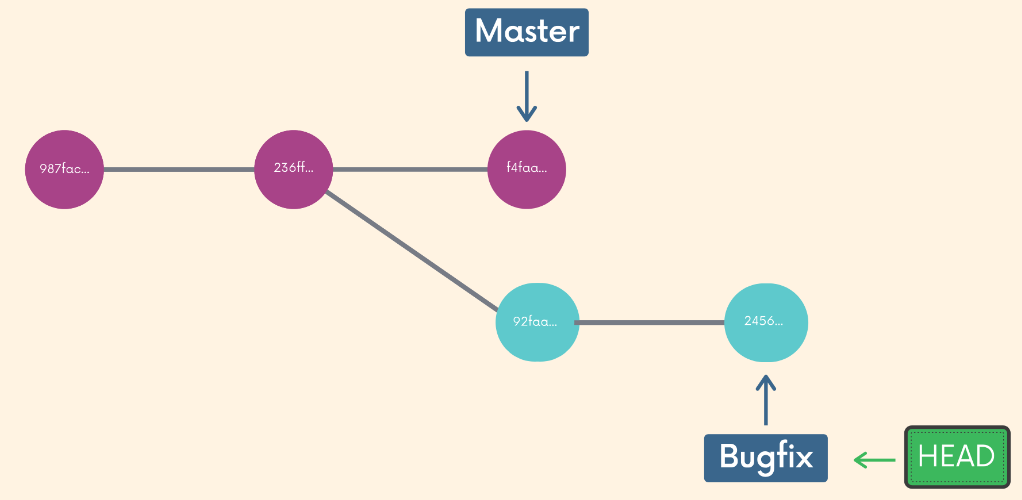
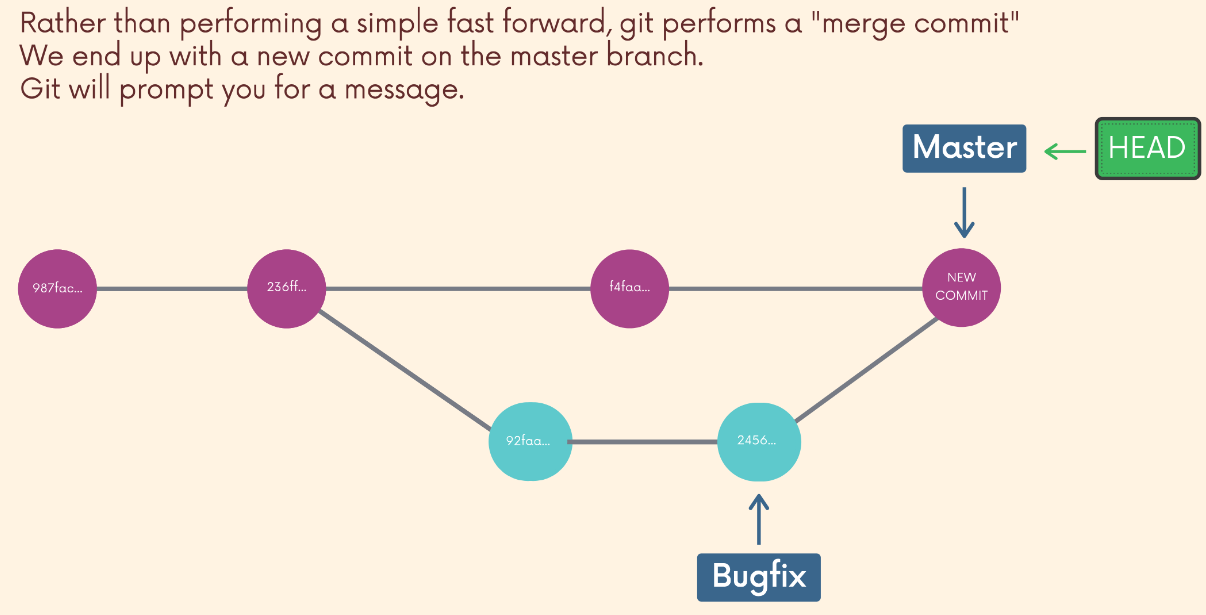
- we end up with a merge commit
- git makes a commit for us on the branch we’re merging into
- It will always ask for a commit message!
- the new commit has now 2 parents!
- git makes a commit for us on the branch we’re merging into
- gitkraken (I deleted the middle branch)
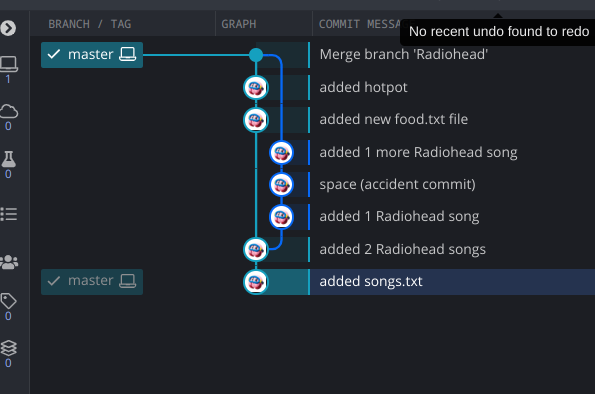
Resolving Merge Conflicts
- Depending on the specific changes, git may not be able to automatically merge → merge conflicts (manually resolve)
gittells us that there’s conflicts- Open the file(s) w/ conflicts
- Decide which branch’s content you want to keep in each conflict (or keep both)
- Remove the conflict “markers”
- Commit the changes
- Sample
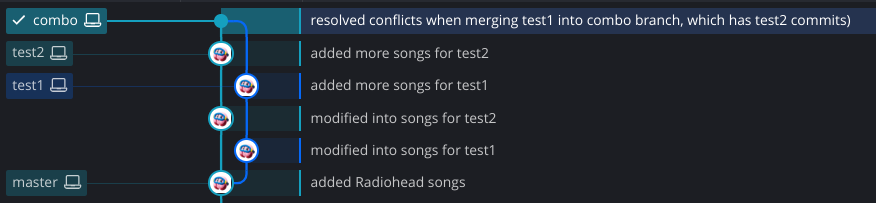
- I merged
test1branch intocombobranch (new branch fromtest2)
- I merged
- The conflicts are decorated w/ markers
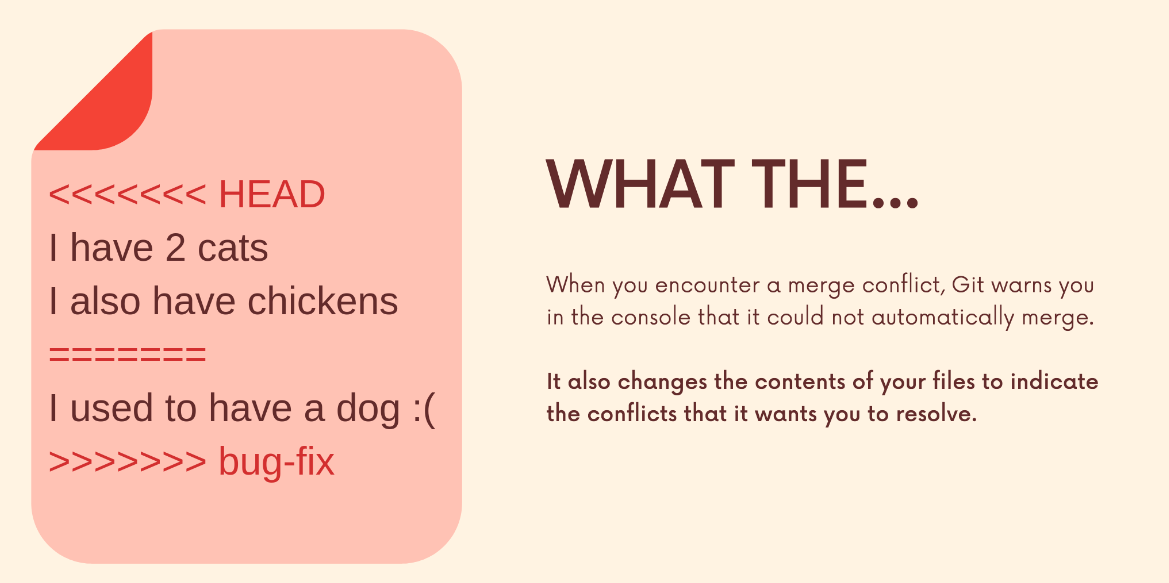
HEAD: The content from your current branch- Under
=====: The content from the branch you are trying to merge